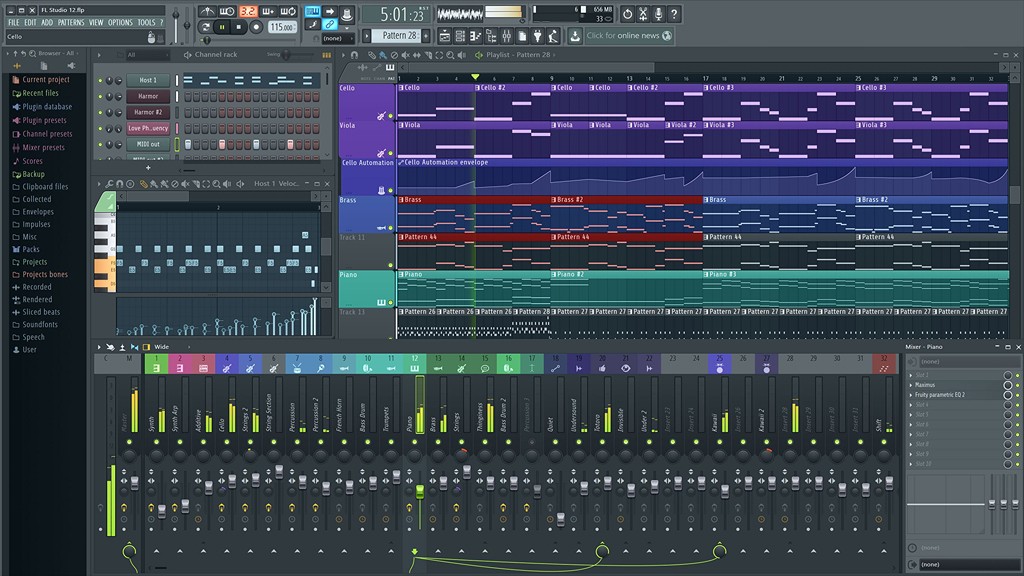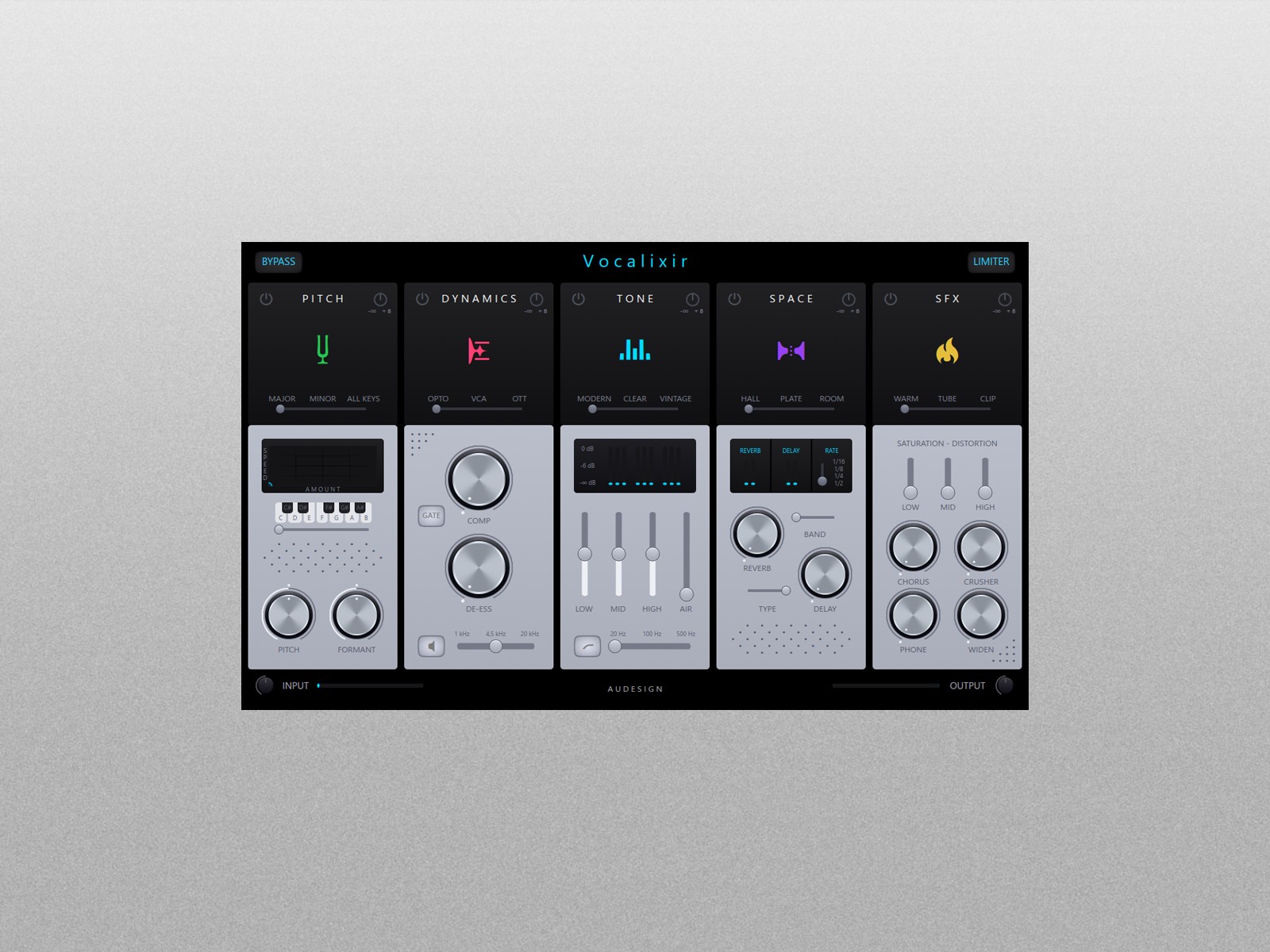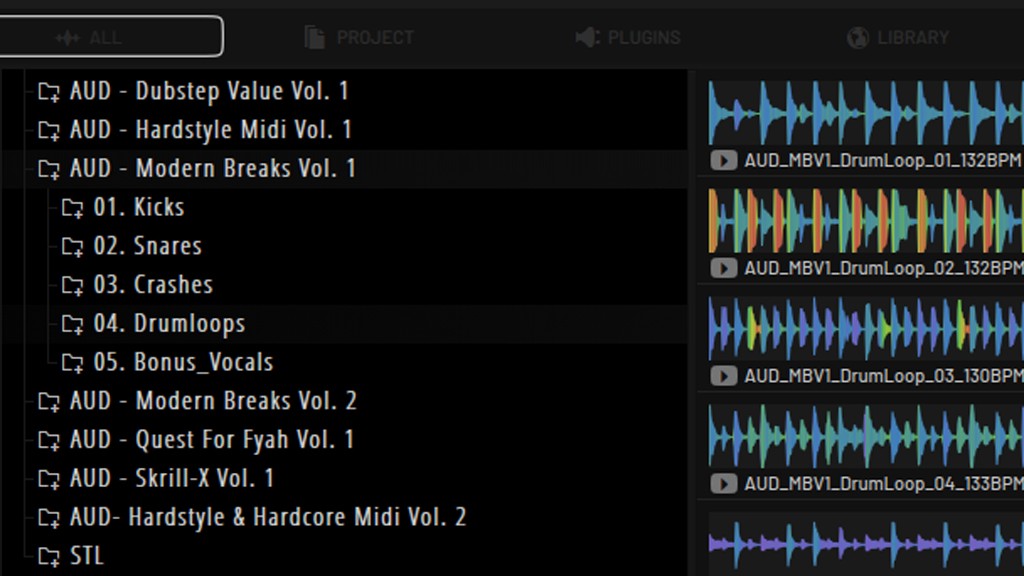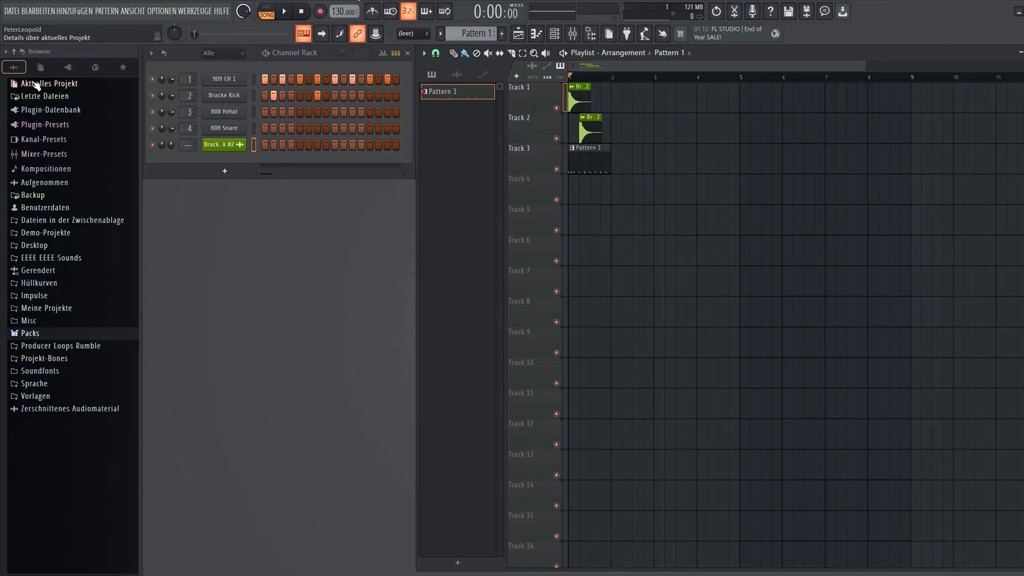As a seasoned music producer with over two decades in the industry, I’ve seen DAWs (Digital Audio Workstations) evolve from rudimentary tools to powerhouse platforms that fuel creativity. One of my go-to DAWs is FL Studio, and if you’re here, you’re probably looking to master how to add sounds to it. This guide will walk you through every step with practical tips and insights to make the process seamless. Let’s dive in!
What Does "FL Studio Add Sounds" Mean?
At its core, adding sounds in FL Studio involves importing audio files—samples, loops, or instruments—into the software. This process is essential for personalizing your music production and achieving the exact sound you envision.
Whether you’re a beginner or a pro, understanding how to import sounds efficiently is a game-changer. Let’s break it down further.
Best FL Studio Plugins
FL Studio Add Sounds
Adding sounds to FL Studio is a straightforward process that can be accomplished in multiple ways, depending on the file type and your workflow. Here's everything you need to know:
How to Add Sounds to Fruity Loops
Drag-and-Drop Simplicity
The easiest way to add sounds to Fruity Loops (FL Studio) is through drag-and-drop. Follow these steps:
Locate Your Files: Open the folder where your WAV, MP3, or other audio files are stored.
Drag and Drop: Drag the file directly into the Playlist or Channel Rack.
Play and Arrange: The sound is immediately ready for arrangement or processing.
Add Sounds via the Browser/Plugin Picker
FL Studio's built-in browser is an incredibly efficient tool for managing and adding sounds:
Open the Browser: Located on the left-hand side, this is where your files and presets live.
Search or Navigate: Use the search bar to find your desired sound or browse folders.
Right-Click and Add: Right-click a sound and choose “Send to Channel” or drag it to the desired area.
How to Import WAV Files Into FL Studio
WAV files are among the most common formats in music production due to their high quality. Importing them into FL Studio is quick and easy.
Method 1: Drag and Drop
As mentioned earlier, you can drag and drop WAV files directly into the Playlist or Channel Rack.
Method 2: Using the File Settings
Access File Settings: Go to Options > File Settings.
Add a Folder: Click the folder icon and select the directory where your WAV files are stored.
Access via Browser: The added folder will appear in the browser for quick access.
Why WAV Files?
WAV files retain all the original audio data, making them perfect for high-fidelity music production. They’re ideal for sampling and sound design in FL Studio.
Organizing Your Sounds for Better Workflow
As your sound library grows, organization becomes crucial. Here’s how you can keep things tidy:
Use Categories: Organize sounds into folders like Drums, Synths, FX, and Vocals.
Rename Files: Use descriptive names for easy identification.
Leverage FL Studio’s Favorites: Add frequently used folders to the Favorites section for quick access.
Tips for Adding Custom Samples
Sometimes, the default FL Studio library doesn’t cut it. Adding custom samples is a breeze:
Find Free or Premium Samples: Explore sites like Splice, Loopmasters, or Cymatics for high-quality samples.
Import and Organize: Save them in a dedicated folder and follow the steps outlined above.
Save Presets: Once you’ve crafted the perfect sound, save it as a preset for future use.
Enhancing Workflow with Sound Packs
Sound packs can revolutionize your workflow by providing ready-made collections of cohesive sounds. Here’s how to integrate them:
Download a Pack: Many platforms offer packs tailored for specific genres or styles.
Install the Pack: Extract the files and add the folder to FL Studio’s File Settings.
Experiment: Explore loops, one-shots, and MIDI files within the pack.
Practical Examples: My Workflow for Adding Sounds
To make this guide relatable, here’s a peek into my personal workflow:
Scenario 1: I’m working on a lo-fi track. I drag a few vinyl crackle samples into the Playlist to create texture.
Scenario 2: For a pop project, I’ll import custom drum kits and layer kicks and snares for punch.
Scenario 3: When scoring for films, I rely heavily on WAV files of orchestral instruments, which I organize meticulously.
Each approach demonstrates the flexibility and power of FL Studio when it comes to adding sounds.
Common Issues and How to Fix Them
Missing Files
Problem: Files appear as missing when opening a project.
Solution: Ensure your sound libraries are correctly linked in File Settings.
Unsupported Formats
Problem: Certain file types won’t load.
Solution: Convert files to compatible formats like WAV or MP3 using free tools like Audacity.
Cluttered Browser
Problem: Too many folders slow down workflow.
Solution: Regularly clean up and consolidate your sound libraries.
Final Thoughts on Adding Sounds to FL Studio
Mastering the art of adding sounds in FL Studio is a foundational skill for every producer. By understanding the different methods and optimizing your workflow, you’ll unlock endless creative possibilities.
Remember, whether you’re importing WAV files, adding custom samples, or organizing sound packs, the key is consistency and exploration. Happy producing!