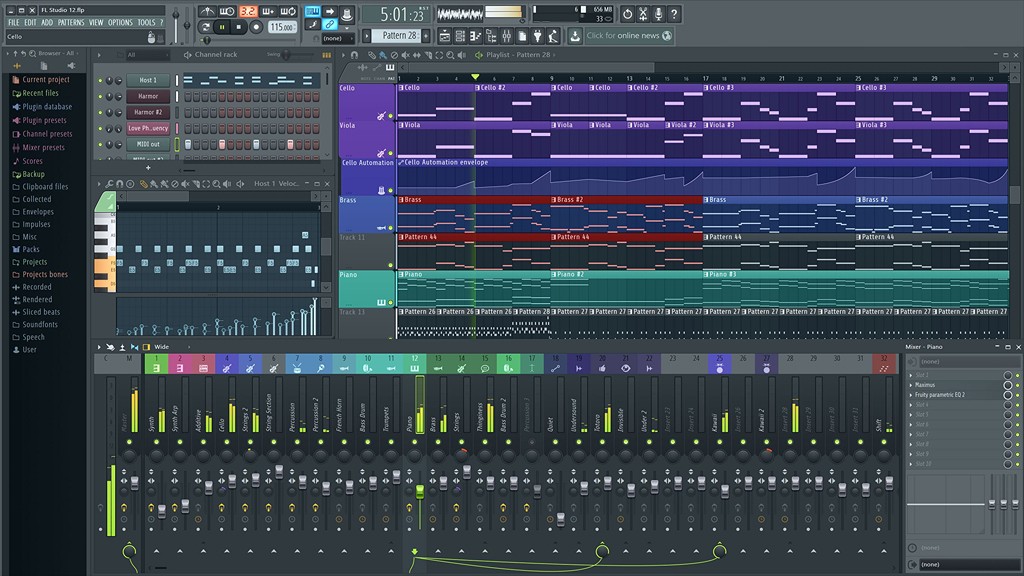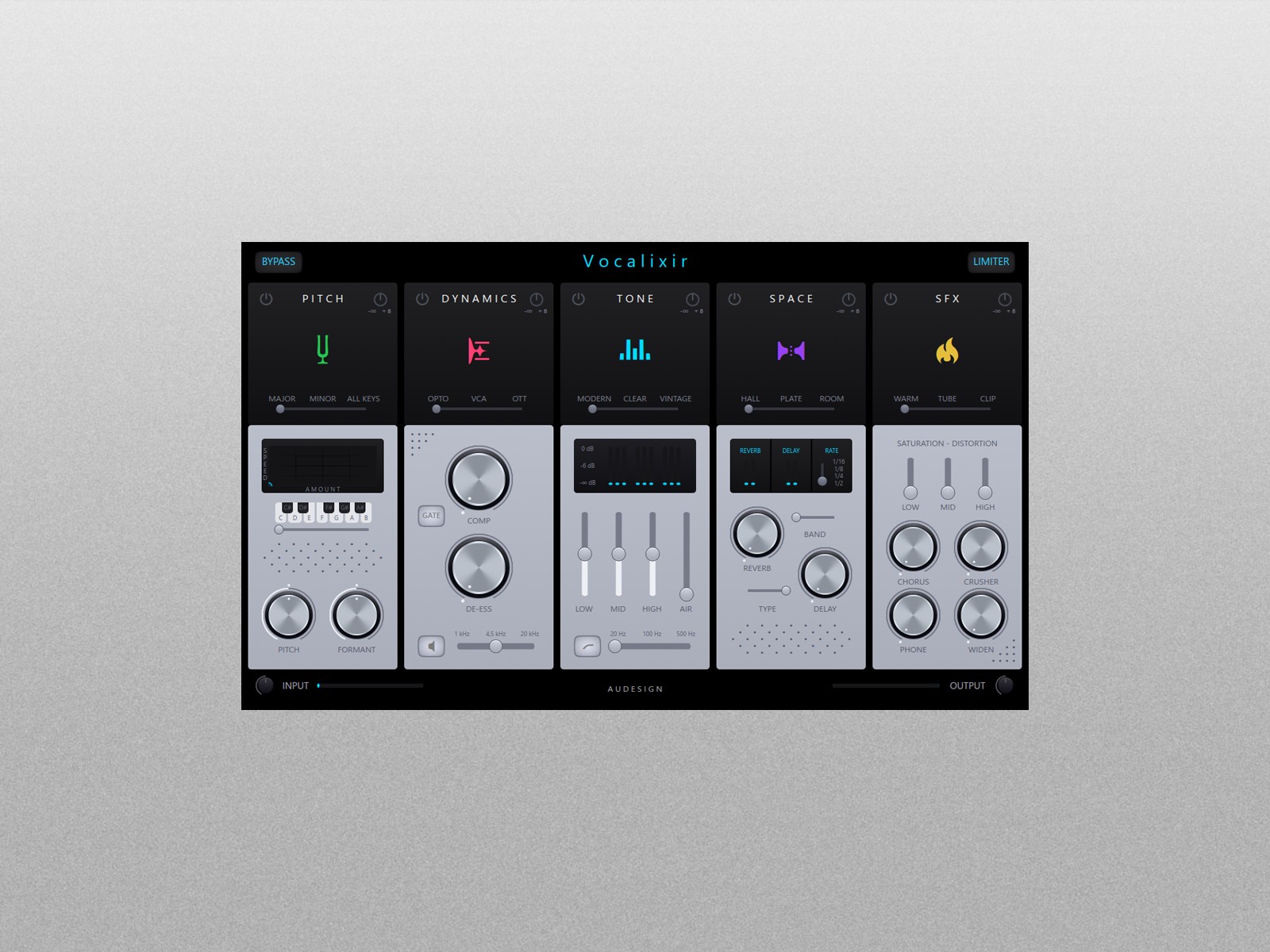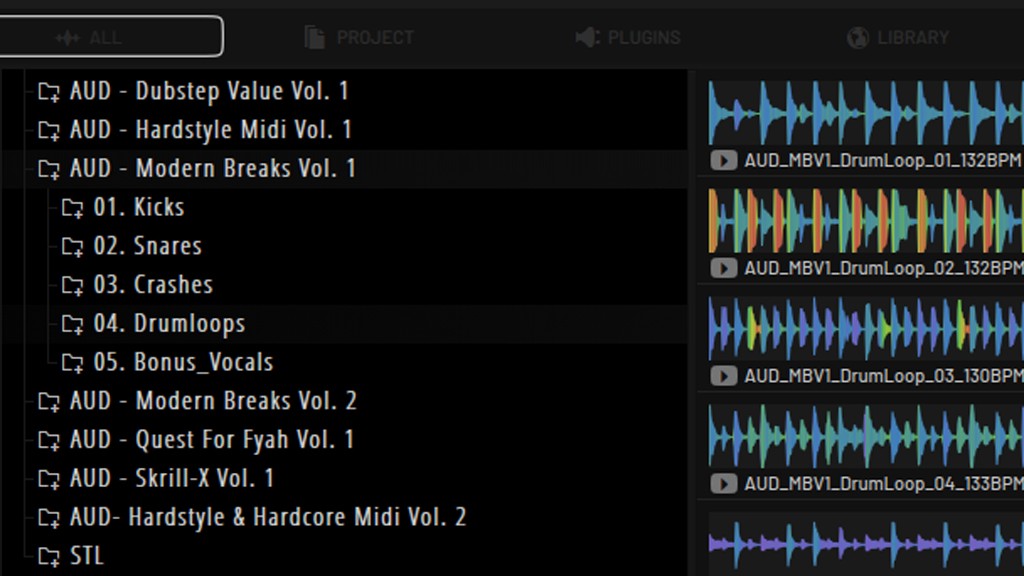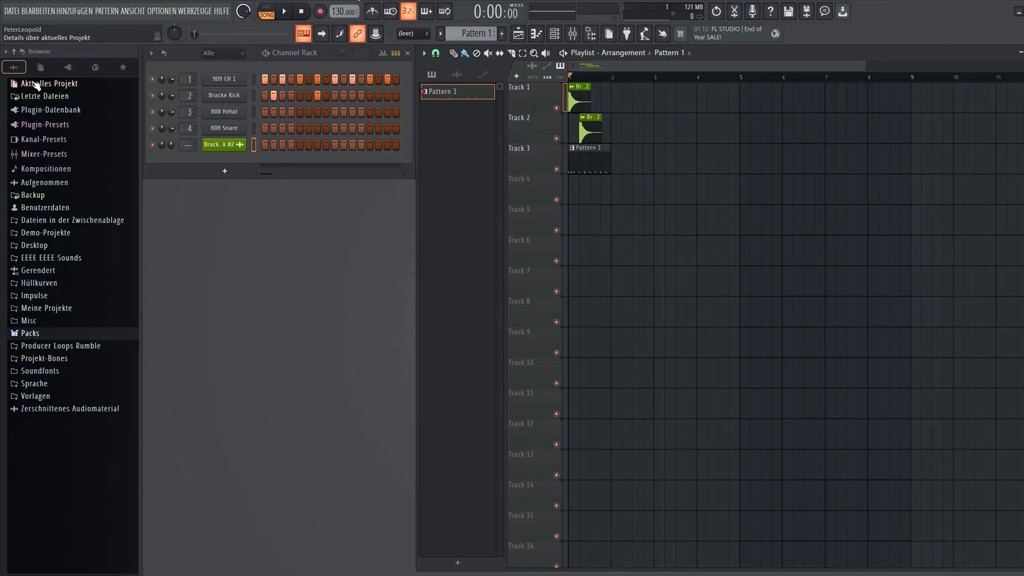If you’ve ever wondered "FL Studio how to open MP3 files", you’re not alone. As a music producer with decades of experience, I’ve seen countless beginners and even intermediate users stumble over this seemingly simple task. Fear not! This guide will walk you through every step of opening MP3 files in FL Studio, adding them to your projects, and making the most out of them.
Whether you’re creating beats, remixing tracks, or just experimenting, importing MP3 files is an essential skill. Let’s dive into it!
Why Open MP3 Files in FL Studio?
Before we get into the nitty-gritty, let’s talk about why you might want to open MP3 files in FL Studio. MP3 files are a common format for:
Sampling parts of songs.
Adding vocals or pre-recorded audio to your tracks.
Remixing or editing existing music.
Creating mashups.
MP3s are lightweight and universally compatible, making them ideal for importing into FL Studio. Now, let’s get started with the basics.
Best FL Studio Plugins
FL Studio How to Open MP3 Files
Step 1: Locate Your MP3 File
The first step is simple: find the MP3 file you want to import. Make sure it’s stored in an accessible folder on your computer. Keeping your audio files organized will save you time in the long run.
Step 2: Open FL Studio
Launch FL Studio and open a new or existing project. If you’re starting fresh, use an empty template to keep things simple.
Step 3: Use the Browser
On the left-hand side of the screen, you’ll see FL Studio’s Browser panel. This is your go-to for accessing files, plugins, and samples.
Navigate to the folder where your MP3 is stored.
If you don’t see your folder, you can add it by right-clicking in the browser and selecting "Add Folder."
Step 4: Drag and Drop the MP3 File
Once you locate your MP3 file in the Browser, drag it directly into the Playlist or Channel Rack. Voilà! Your MP3 is now part of your project.
Pro Tip: If the file doesn’t appear, ensure it’s not corrupted and that FL Studio is updated to the latest version. FL Studio supports MP3 natively, so any issues are likely due to file integrity.
How to Add MP3 to FL Studio
Now that you’ve opened the MP3 file, let’s explore some options for integrating it into your workflow.
Method 1: Playlist Integration
Drag the MP3 into the Playlist.
Adjust its position and length to fit your project timeline.
Use the Slice Tool to cut the file into smaller sections if needed.
Method 2: Channel Rack Placement
Drag the MP3 into the Channel Rack.
Assign it to a Mixer Channel for further effects and processing.
Trigger the MP3 using your MIDI keyboard or directly in the Piano Roll.
Method 3: Edison Sampling
Open Edison, FL Studio’s audio editor, by selecting it in the Mixer or Channel Settings.
Drag your MP3 into Edison for precise editing, slicing, and sampling.
Export the edited sections back into the Playlist or Channel Rack.
How to Put MP3 on FL Studio for Advanced Projects
If you’re working on a more complex project, here’s how to optimize your MP3 usage:
1. Use Time-Stretching
FL Studio’s Time-Stretching feature allows you to match the tempo of the MP3 to your project’s BPM. Simply:
Right-click the audio clip in the Playlist.
Select "Fit to Tempo."
Choose the desired BPM or let FL Studio detect it automatically.
2. Apply Effects in the Mixer
Assign the MP3 to a dedicated Mixer Channel.
Add effects like reverb, EQ, or compression to enhance the sound.
Experiment with FL Studio’s built-in plugins like Fruity Delay or Gross Beat for creative effects.
3. Layer with Other Sounds
Combine your MP3 with additional layers like:
Drums
Synths
Vocals
This will make your project richer and more dynamic.
Common Issues When Opening MP3 Files in FL Studio
While FL Studio makes it easy to open MP3s, you might encounter a few hiccups. Here’s how to troubleshoot:
Issue 1: File Not Loading
Solution: Ensure the MP3 file isn’t corrupted. Test it in another media player.
Issue 2: Audio Glitches or Pops
Solution: Adjust the buffer length in FL Studio’s settings to improve audio performance.
Issue 3: Tempo Mismatch
Solution: Use the Time-Stretching feature mentioned earlier.
Why FL Studio Is Perfect for MP3 Integration
Over the years, I’ve used a variety of DAWs, but FL Studio stands out for its flexibility with MP3 files. Its drag-and-drop functionality, robust audio tools, and seamless integration make it the go-to choice for producers who frequently work with MP3s.
Here’s why FL Studio excels:
Native MP3 support means no need for conversion.
Advanced audio editing tools like Edison and the Playlist.
Intuitive interface for both beginners and professionals.
FAQs: Everything About FL Studio How to Open MP3
1. Can FL Studio Open MP3 Files?
Yes, FL Studio supports MP3 files natively. Simply drag and drop them into your project.
2. Do I Need Additional Plugins to Open MP3s?
No, FL Studio includes all the tools you need to work with MP3 files straight out of the box.
3. How Do I Edit MP3s in FL Studio?
Use tools like Edison or the Playlist for slicing, time-stretching, and applying effects.
4. What’s the Best Way to Import MP3 Files for Sampling?
Drag the MP3 into Edison for precise sampling and editing.
Final Thoughts: Mastering MP3s in FL Studio
Opening and integrating MP3 files into FL Studio is an essential skill for any producer. Whether you’re remixing, sampling, or creating original music, the process is straightforward once you know the steps. By following this guide, you’ll have a solid foundation for working with MP3s and elevating your music production.
For more in-depth tutorials, check out the official Image-Line forums or explore additional resources like Splice for high-quality samples.
Keep producing, stay creative, and remember: mastering the basics like FL Studio how to open MP3 files is the first step toward greatness!